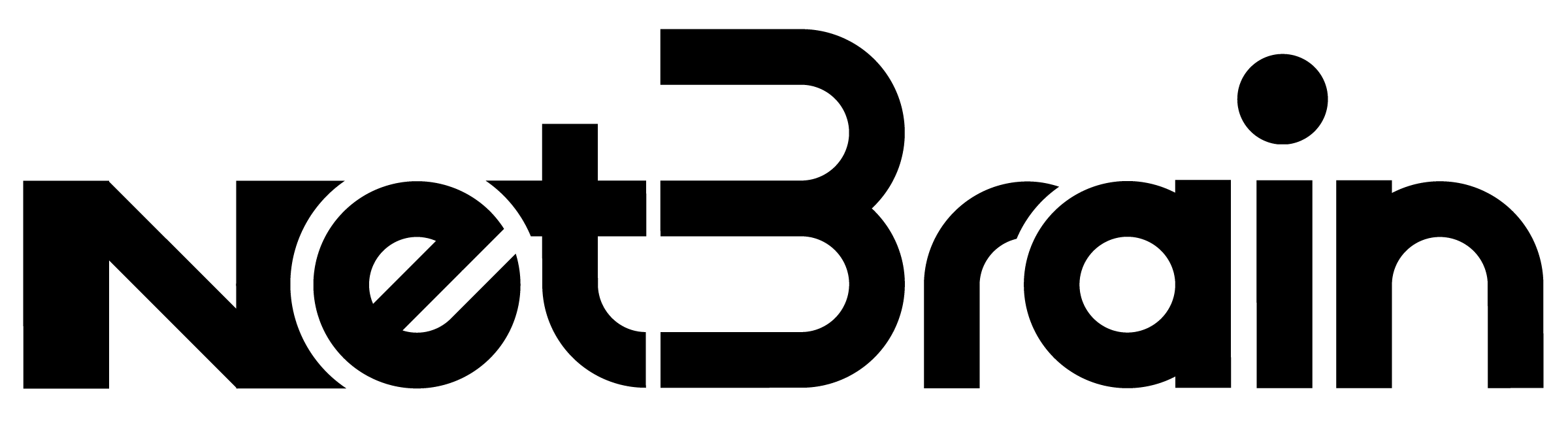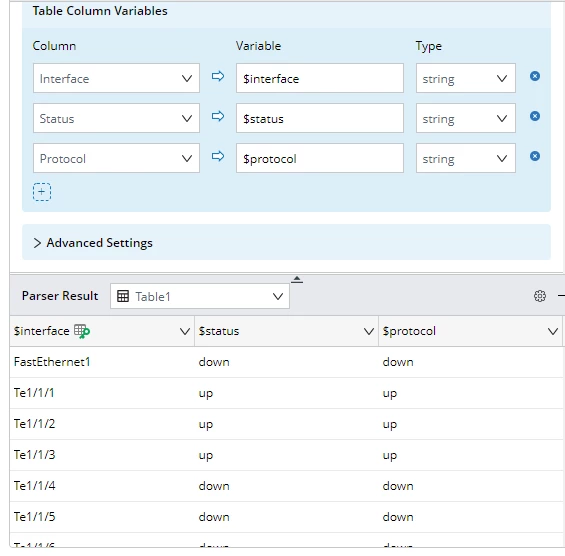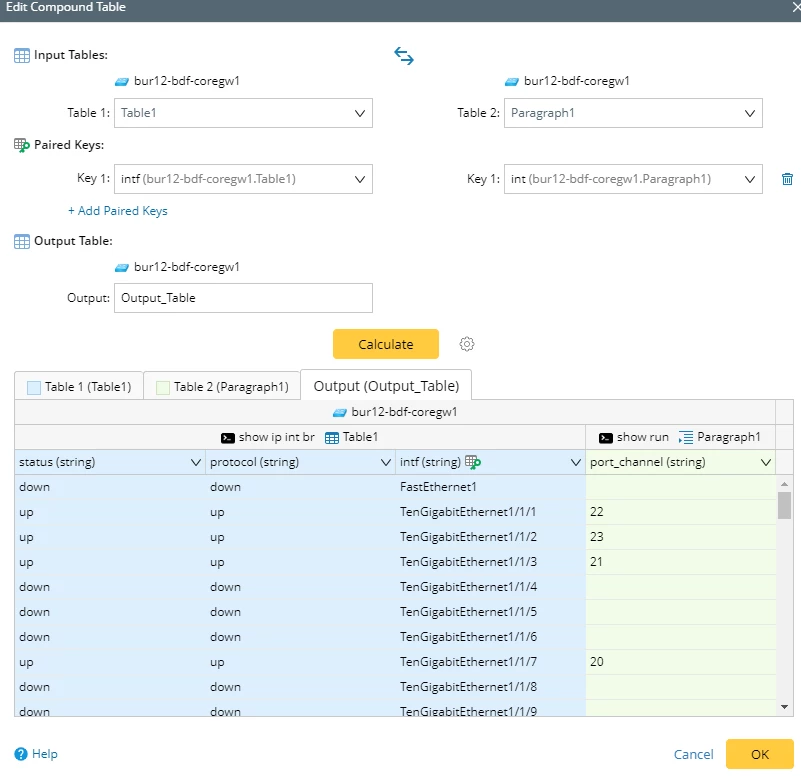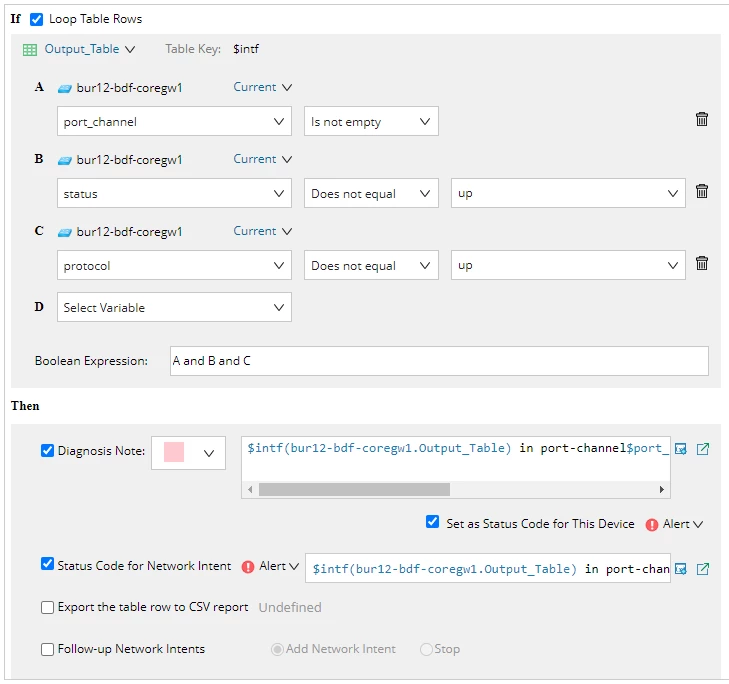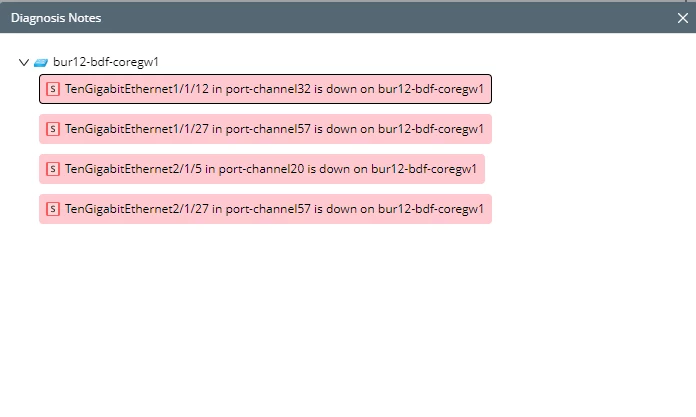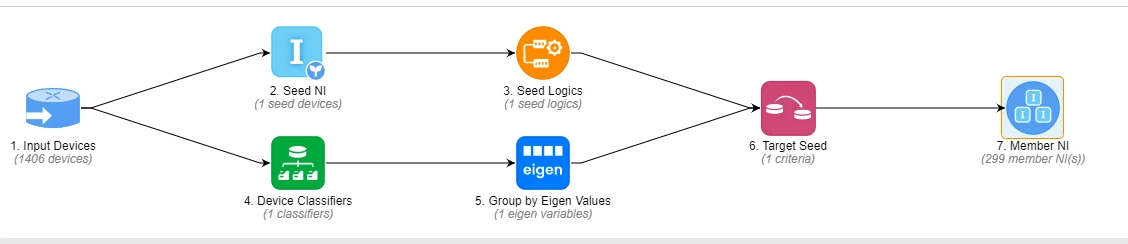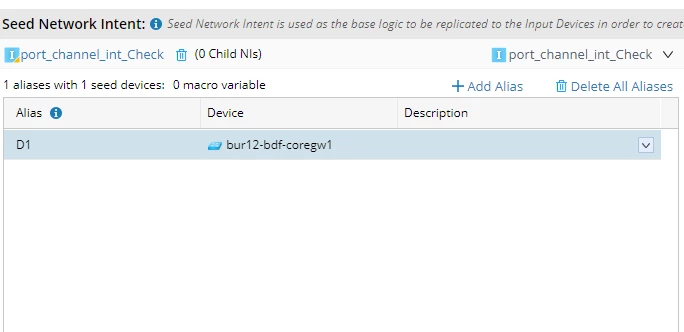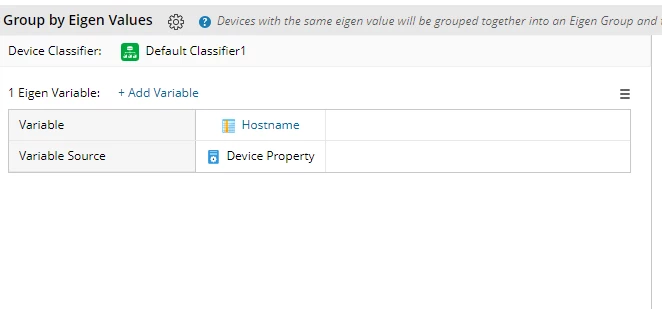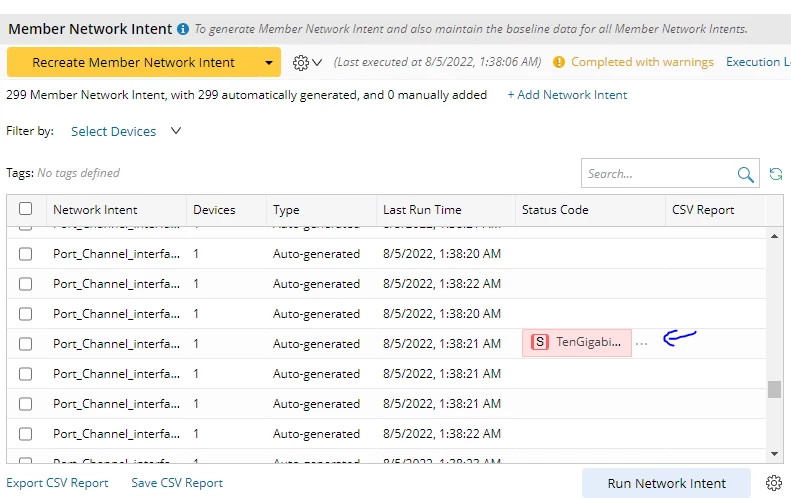When one physical link goes down inside a port-channel with mupltiple physical links, your port-channel will continue to work and unless you monitor the physical connections, there will be no alert. When the port-channel is used for a Cisco FEX (Fabric Extender) it will be difficult to model this in your monitoring because there is not endpoint to define it on.
My suggestion: collect all port-channels of a map and their physical interfaces and then query the status of the interfaces. Port-channels with less than 100% working interfaces are marked on the map.
This could also be used for pre and post change checks.