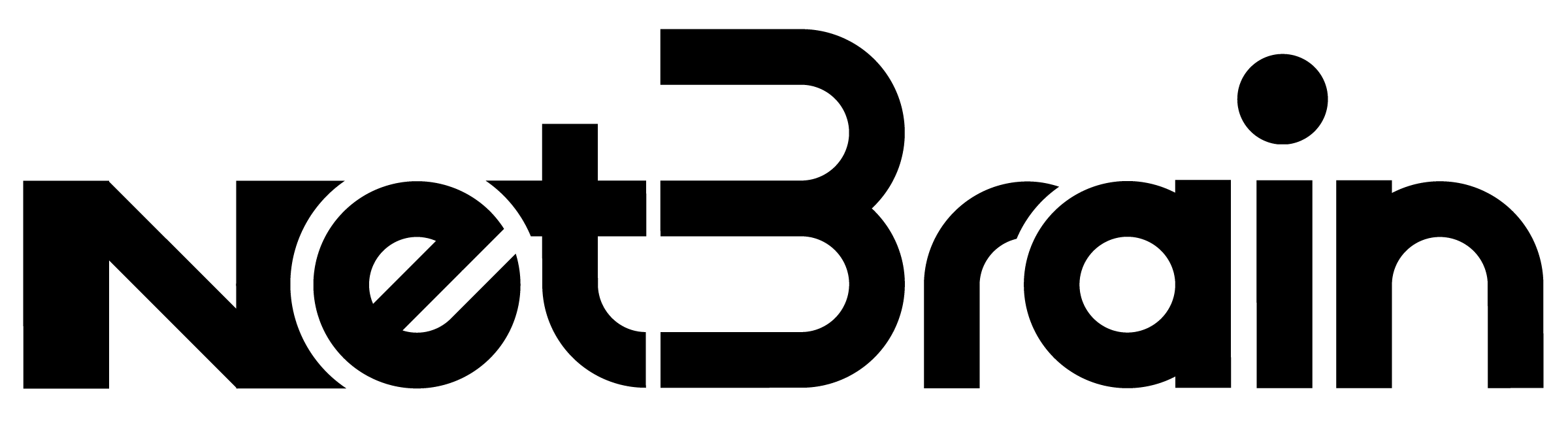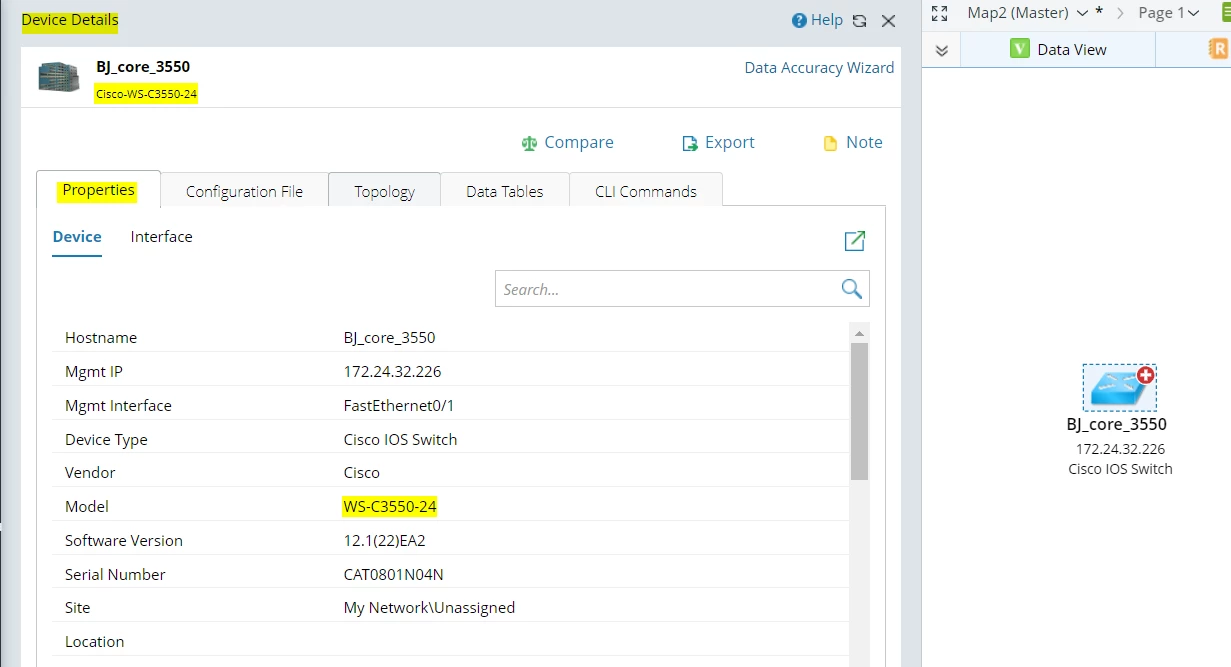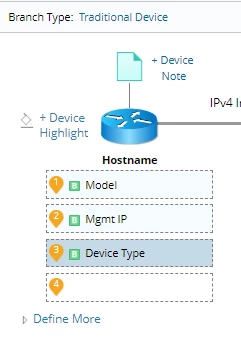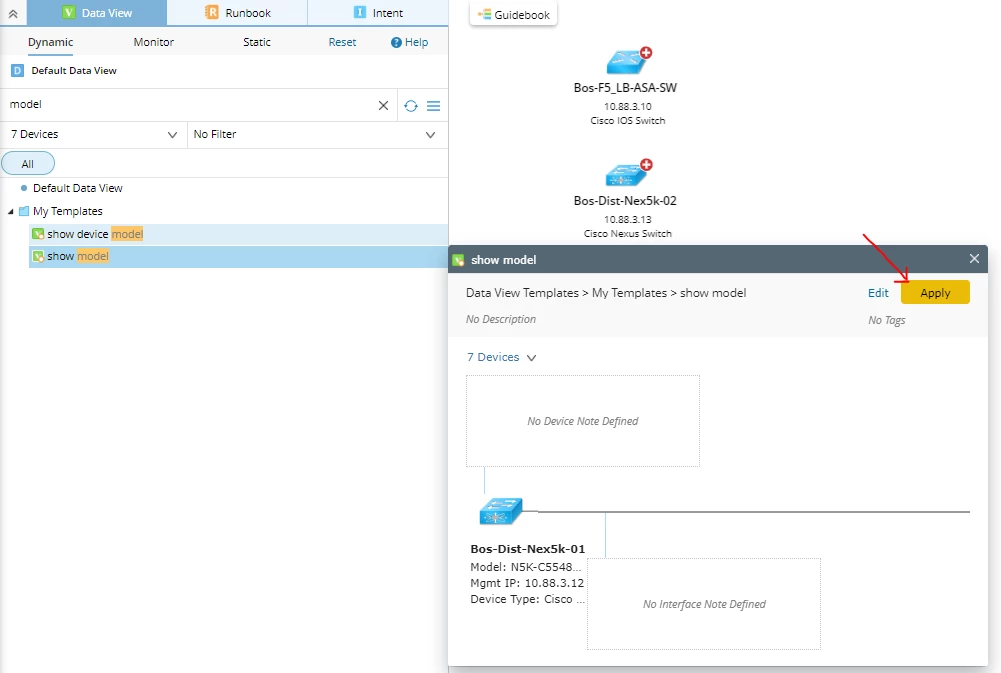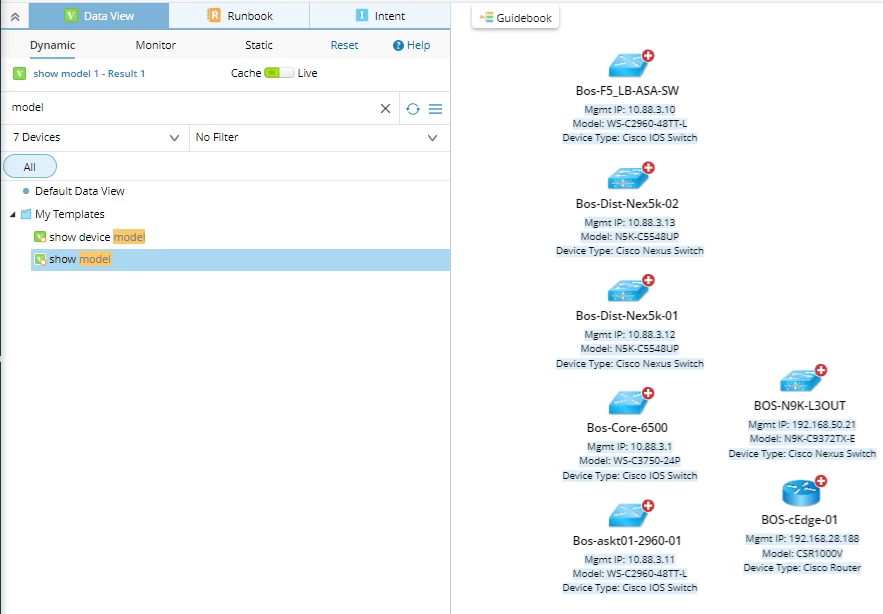On the maps, the devices are shown with host name, IP and device type but device type is not very informative e.g. “Cisco IOS Switch”. It would be much better to show the model like “C9500-40X”.
Login to the community
No account yet? Create an account
Enter your E-mail address. We'll send you an e-mail with instructions to reset your password.