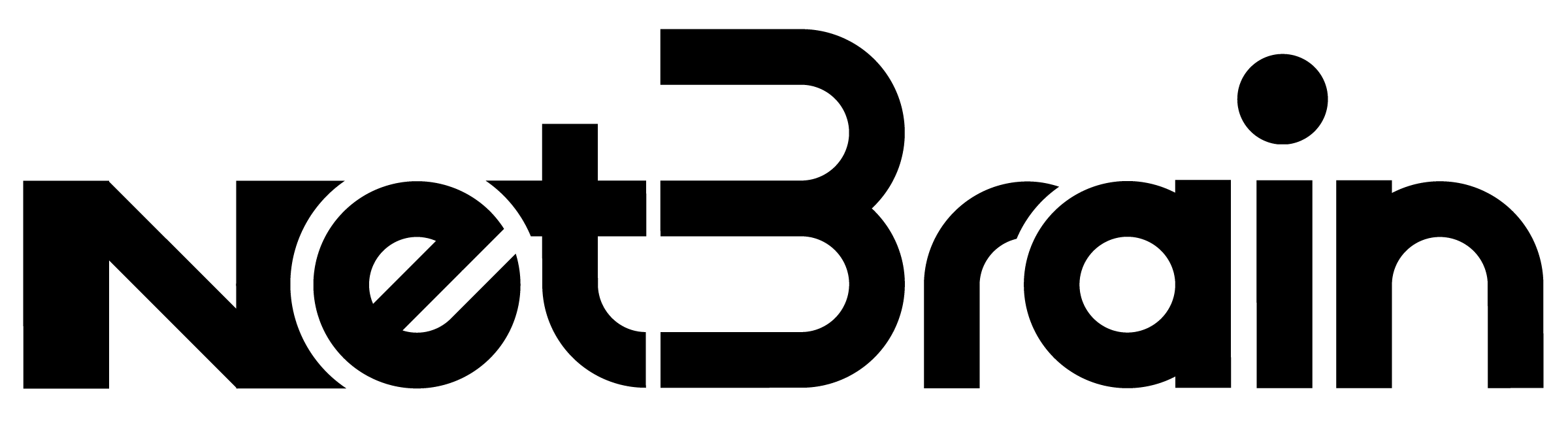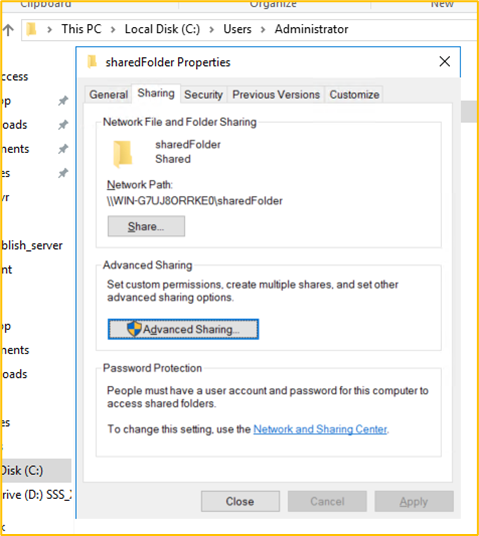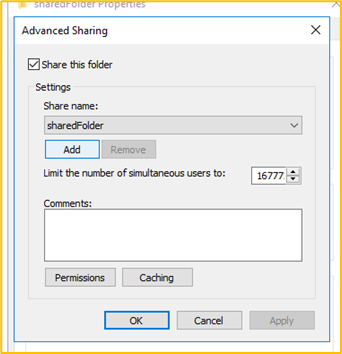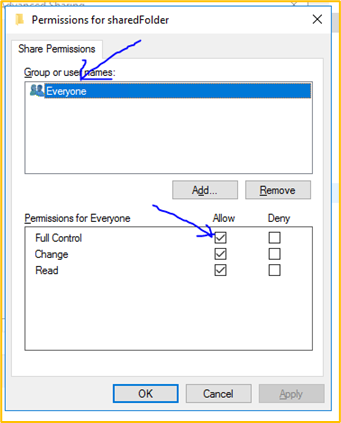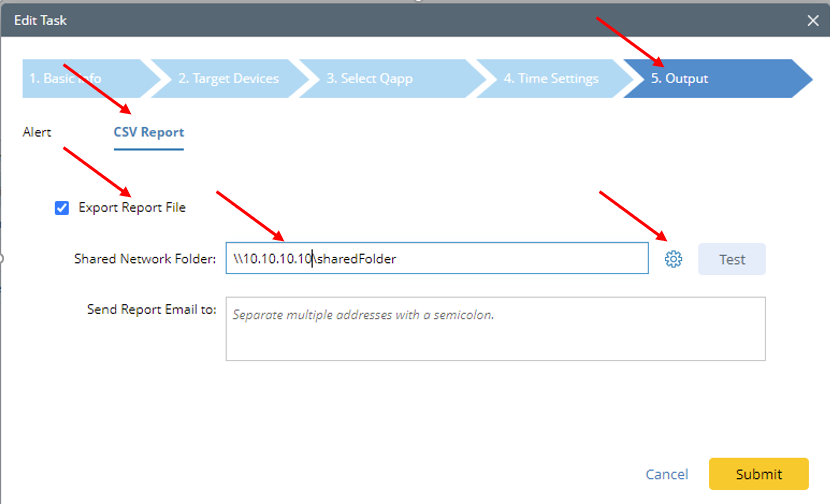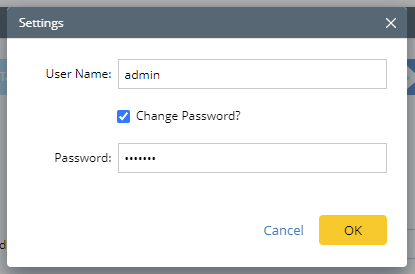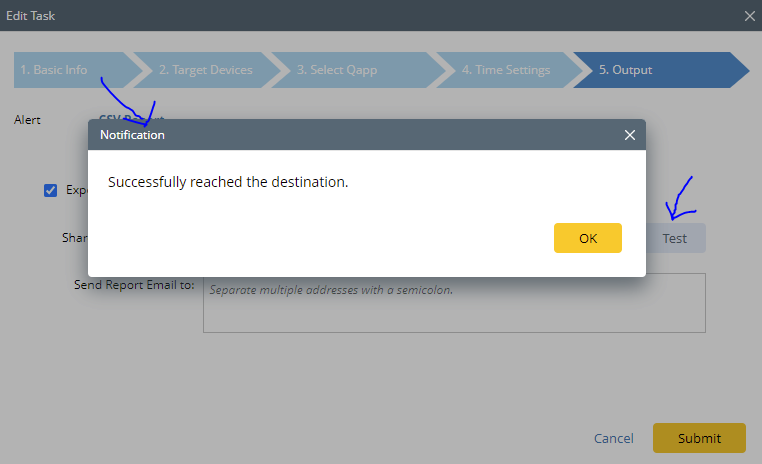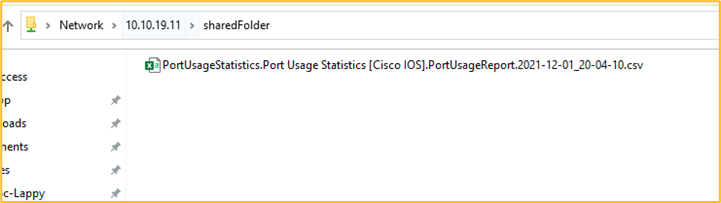I would like to share CSV files generated by Qapp schedule in a Network drive with my colleagues. How to accomplish this.
Login to the community
No account yet? Create an account
Enter your E-mail address. We'll send you an e-mail with instructions to reset your password.