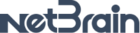How Can I create a runbook template and what’s the difference with Runbook instance?
Difference between Runbook types is:
Runbook instance: Is the runbook type that gets created with every map and saved as map data only. This runbook type can only be accessed through the specific map it has been saved to.
Runbook template: once the runbook instance has been created, it can be saved as “runbook template” into the runbook templates library. From there it can be “called” into any map by anyone, even select them to be triggered along with any map from external sources, in addition to manually use them.
Creating a Runbook

Contents
Example: Create a runbook to troubleshoot issues on a traffic path, and escalate to admin.
1.Click the ![]() icon on the taskbar and select New Runbook.
icon on the taskbar and select New Runbook.
2.In the New Runbook dialog, enter a runbook name, and make description. You can also select the Template check box to choose a template.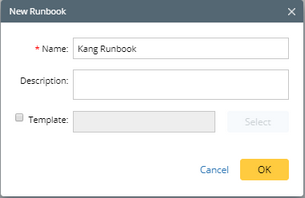
3.In the Start node, specify the required information.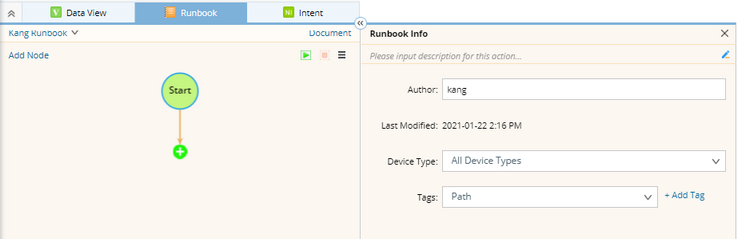
Tip: When you save the runbook as a template, both device types and tags can be used to filter runbook templates.
3.Add the Path action node.
1)Click Actions or the ![]() icon, and then double-click Path.
icon, and then double-click Path.
2)In the Path node, specify two endpoints, and click Path.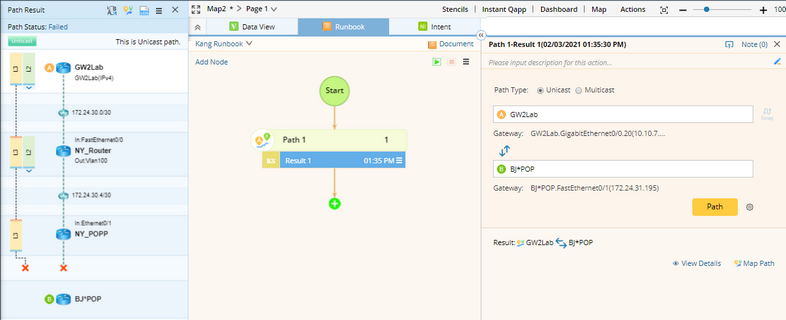
Tip: To modify the node name, point to the node and click the ![]() icon to select Rename.
icon to select Rename.
3)After the path is diagrammed on the map, click Note (0) to add a note. To mention a device, enter # and further select a device asset. A link will be generated for other users to quickly access the required information.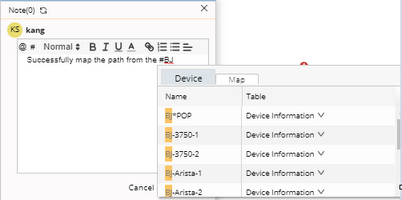
4.Add the Ping node and execute the action. Make a note to record the result.
Tip: To save an action node and its settings for reuse, point to the action node and click the ![]() icon to select Set as Favorite.
icon to select Set as Favorite.
5.Add the Traceroute node and execute the action. Make a note to record the result.
6.Add the Retrieve Live Data node, click the ![]() icon to load CLI commands via template, and then click Run.
icon to load CLI commands via template, and then click Run.
7.Add the Overall Health Monitor node, and then click Run. See Running a Qapp for more reference. After running the Qapp, make a note to describe the issue and enter @ to mention admin for escalation.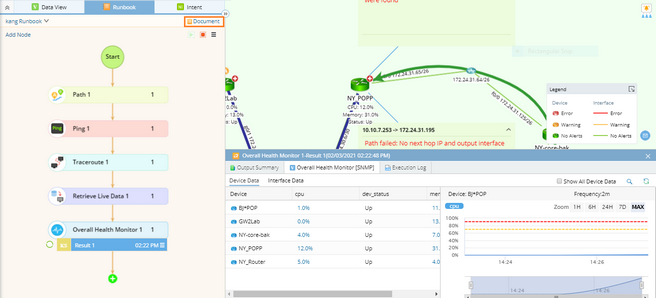
Note: You can click Document to have a quick view about runbook description, target device qualification, and node information.
8.
9.(Optional) Click the ![]() icon to share the runbook, or save it as a runbook template for reuse.
icon to share the runbook, or save it as a runbook template for reuse.
I created a runbook template in my NetBrain, but when the other network engineer tries to find it they can’t...Any idea what I’m doing wrong?
Thanks Richard
Did you create your runbook within a map? If so, have you saved it as “runbook template”?
Also, if you did save it as template, make sure you saved it on the shared folder:
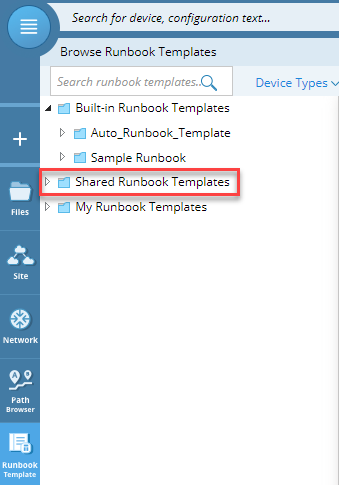
If you have saved it on your local folder “My Runbook Templates”, other users wont be able to access it.
Hope it helps!
Regards!
Did you create your runbook within a map? If so, have you saved it as “runbook template”?
Also, if you did save it as template, make sure you saved it on the shared folder:
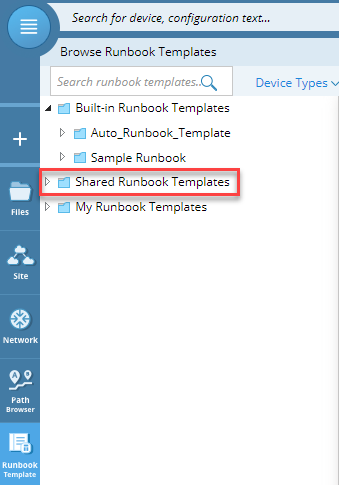
If you have saved it on your local folder “My Runbook Templates”, other users wont be able to access it.
Hope it helps!
Regards!
Ugh - Thanks. I saved it in the My Runbook Templates directory. I’ve resaved it to Shared Runbook Templates and they found it.
Reply
Login to the community
No account yet? Create an account
Sign in with SSO
Login via NetBrain UniversityEnter your E-mail address. We'll send you an e-mail with instructions to reset your password.