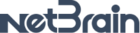I would like to share CSV files generated by Qapp schedule in a Network drive with my colleagues. How to accomplish this.
Hello Rakesh,
PFB instruction to upload “Qapp Scheduler output CSV file” into a “Shared Network Folder”.
- Step1: Setup shared folder in a windows server.
- Step2: Enabling “Shared Network Folder” option in Qapp Scheduler.
Step1: Setup Shared folder in a windows server:
- End user should login to windows server and select a directory which should server as a Shared Network Folder.
- Open the folder properties then go to : Properties → Sharing (Tab) → Advanced Sharing
-
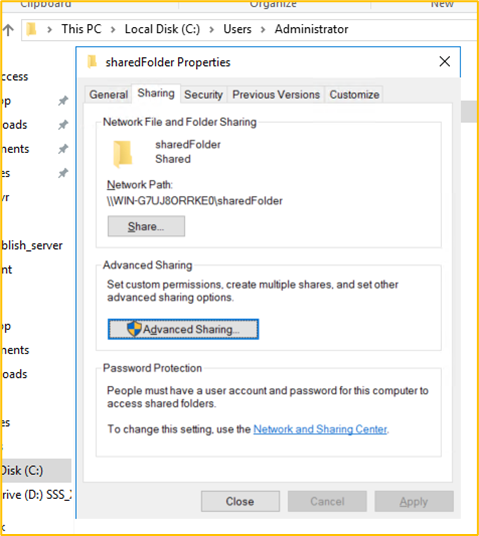
Now enable sharing the folder and add read & write permissions
-
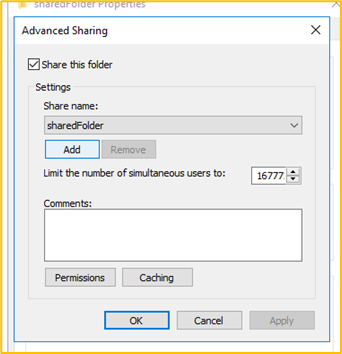
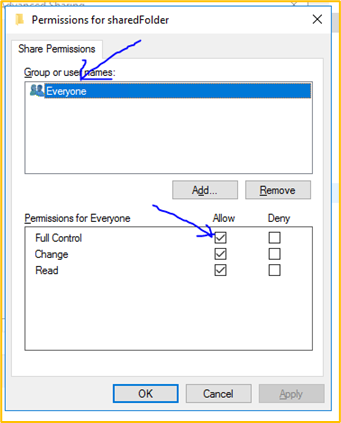
Step 2: Enabling “Shared Network Folder” option in Qapp Scheduler
- Login to NetBrain and open “Schedule Qapp”.
- Go to Edit the Qapp task that is scheduled. (Assuming there is a Qapp Task that was already created.)

- In “Edit Task” dialogue box, go to Output → CSV Report → Export Report File (Enable the check box) →
- Enter the full network path of shared folder
- Click on setting button then enter the credentials of Shared Network Folder.
-
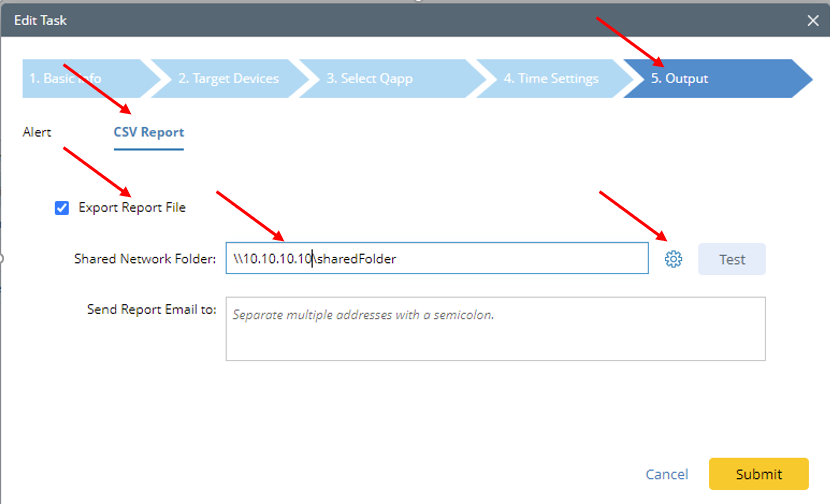
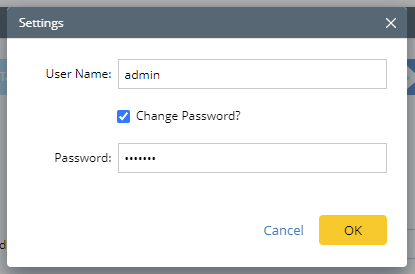
After entering credentials, use Test button to check connectivity from NetBrain to Shared Network Folder.
-
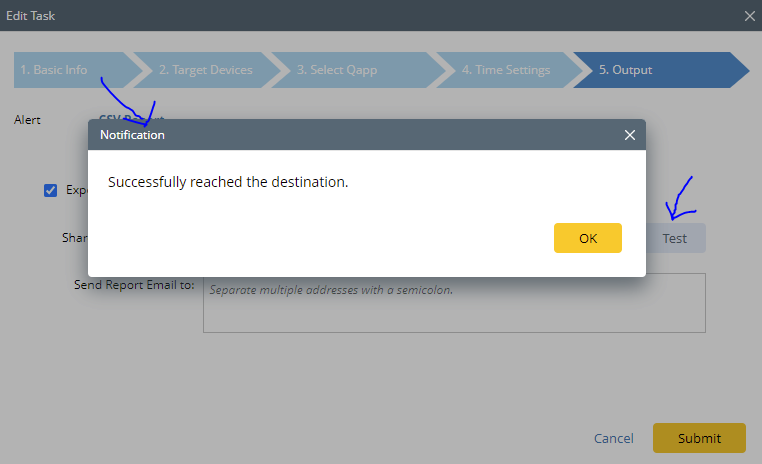
- Now click Ok and then Submit.
Once the Scheduled Qapp is executed, end user can go to the shared folder in windows server (or) open the shared folder from local machine to check the uploaded files. Below is a sample screenshot.
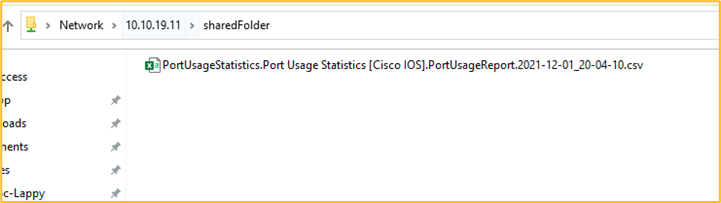
I hope this answer is informative.
Thanks,
Pradeep
Reply
Login to the community
No account yet? Create an account
Sign in with SSO
Login via NetBrain UniversityEnter your E-mail address. We'll send you an e-mail with instructions to reset your password.